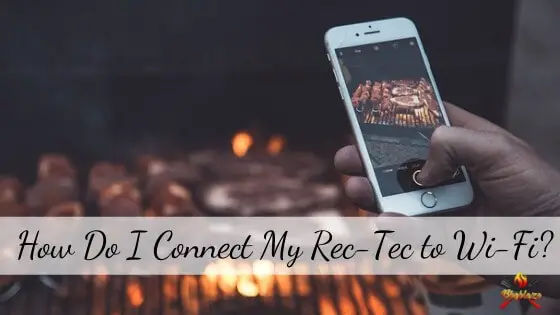In this era of technology, nothing is confined.
You don’t need wires any more to power your devices.
Now there is a wondrous thing called Wi-Fi.
With this, you can operate your tools from anywhere in the world.
All it needs is a mobile phone.
Now you can command your grill using Wi-Fi
But the big question is how do I connect my Rec-Tec to Wifi?
Well, it’s very straightforward.
You can either connect your Rec-Tec grill with your iOS or Android.
Just download the app and voila. It’s done.
Lets go in detail.
How Do I Connect My Rec-Tec to WI-FI?
There are two types of operating systems for mobile.
One is iOS and the other one is android.
The iOS has a separate app store where you can download apps that will only work on iOS.
It’s similar to the android as well.
That’s why we will talk separately about the two setups so that you face no issues.
Things To Remember Before Starting
Connecting your Rec Tec-700 to Wi-Fi is exciting.
Imagine you can operate your grill from all corners of the world.
Who would’ve believed this a few years back?
But don’t let this excitement cause you trouble.
You have to make sure of a few things.
Having the Wi-Fi Password
Make sure you have the current Wi-Fi password.
If you don’t remember it correctly, then go to the settings of the phone and check the password.
Always ensure that the Wi-Fi information you are providing is accurate.
The app won’t indicate anything when you misspell the password.
It will just tell you that you are unable to connect.
Checking the router
You will either have a single band router or a dual-band router.
In the case of a dual-band router, you need to make sure that you have separate names for each network.
This will allow reconsolidation without disconnecting your grill from the Wi-Fi network.
You can easily do this by temporarily disabling the network which is 5Ghz.
Then connect with your Wi-Fi again and enable the band.
If you have a single band router then you can breathe a sigh of relief.
You don’t need to complete this step.
If you are skeptical of what router you are using, try calling the internet service provider.
For iOS Wi-Fi Setup
Now that you’ve sorted everything out, let’s start the setup.
Download the App
From the AppStore, you can easily find the Rec Tec app.
Just search for it and the results will pop up in front of your screen.
Make sure you have the latest version of the app available on your device, If not, then try uninstalling and then install it again.
Create an account
If it’s the first time you are using the app, you will need to create a new account.
It will take only a couple of seconds.
You just have to give your email address in the app.
Then after a while, a verification email will be sent to your email.
Click on it to confirm it’s you.
If you already have an account then you don’t need to do this step.
Just sign in directly using your email address.
Connect the grill
Now the fun begins!
At the top of the screen, you will see a plus (+) sign.
Tap on it to begin the connection process.
Prepare the grill
You have to turn on the grill’s connection system.
After turning it on, connect your phone with the grill by holding the square button for about ten seconds.
Always make sure you are near the grill at that time.
Input the Wi-Fi password
After scanning, you will be able to see your Wi-Fi network name on the app screen.
Then you have to type the password and hit connect.
If everything goes well, you will receive a success message.
Now put on your chef’s apron and start cooking those delicious meals.
For the Android setup
The initial steps are quite similar to the iOS setup.
But some steps in between can elude you.
So, let’s start from the beginning.
Download the app
In the play store, you can search for the Rec Tec app.
Download the latest version
If you already have an old version of the app, delete it and try installing it again
Create an account
If you already have an account, you don’t need to follow this step.
Just sign in using your email address.
But for those who are new, you have to create a new account.
Click on the signup button and you will be taken to a screen where you will have to give some information.
Soon you will receive a confirmation email in your email address.
Confirm it to go through the next process.
Add Device
Now that you have created your account, you have to add the device.
Like the iOS version, you will see a plus sign at the top of your screen.
Hold it down for a couple of seconds until it blinks.
Remember to type in your Wi-Fi password correctly.
Also, check if the Wi-Fi network you are connecting to is your own network.
If everything is accurate, the light will keep on blinking.
Connect With Wi-Fi
Now is the time to cross your fingers and hold your breaths.
After you’ve done the previous step, the Wi-Fi network will try to connect with the grill.
If everything goes well you will see a connecting sign after some time.
Always make sure that you are close to the grill during the connection process.
Going out of the radius will automatically disconnect the Wi-Fi.
After a couple of seconds, your grill will be connected to the Wi-Fi.
Now with your phone, you can control the temperature and turn the grill on/off from miles away.
Know Here How to Upgrade Rec Tec WiFi Controller.
Rec Tec app Won’t Connect to Wi-Fi?
There are a couple of reasons why the Rec tec app won’t connect to the Wi-Fi.
So, let’s check them out.
Range Test
The main reason why it’s not connecting is because of the range.
Your Wi-Fi network probably doesn’t have the capability to reach the grill.
But how can you say this so surely?
Well, there are two different ways you can try.
Try checking your phone’s connection at first.
Disconnect your phone from the Wi-Fi and then try to reconnect.
If your phone is unable to find the signal then the signal strength is pretty low.
But if this is not the case, then try the hotspot test.
Tell your friend or family member to set up a hotspot.
Go through the Wi-Fi setup process again.
If it still fails then you have misspelled your password.
Otherwise, you have some internal problems with your Wi-Fi router.
LED light
If the LED light in the app doesn’t continue blinking quickly then there are some issues.
Try holding the button until you get the slow blinking at first.
Then when the LED light reaches the slow blinking stage, try shutting off the app and opening again to get the quick blink.
If the LED light doesn’t work altogether then try restarting the app.
Connect the grill to the Wi-Fi one more time. In most cases, this works.
The network and password
Last but not least is the most common occurrence.
That is typing the wrong password or connecting to the wrong network.
We are only human so mistakes are bound to happen.
Therefore, check if the password is misspelled or not.
Frequently Asked Questions
Can you connect two devices to the same Rec Tec?
Yes, definitely you can connect two devices to the same Rec Tec grill. If you are having any difficulty for connecting, you can contact Rec Tec support. Their support is amazing and very much responsive too.
If your cook gets done on Rec Tec while away from home, does the app have “Keep Warm” function?
No, Rec Tec don’t suggest to do that. Once you done with your cook, turn your grill off and letting it run through the shutdown mode.
Then, turn the grill again on at a low temperature to keep it warm. It will help the grill cool off much faster.
You can still turn the grill on low simply, but this will take much longer time to cool down and of course, there is a risk overcooking your food.
If you choose not to use WiFi will the Rec Tec grill still work?
Definitely, the Rec Tec grill run efficiently whether the WiFi is connected or not.
Can you control the Rec Tec grill from anywhere or do you have to be on my WiFi network?
Yes, you can control your Rec Tec grill from anywhere, no matter where you are. Only the important thing is your grill should be connected to the WiFi network
Can you connect Wi-pellet without using router?
No, you can’t connect Wi-pellet without router. Router is must for connection.
Final Thoughts
The days of manually handling your grill are long gone.
You don’t have to sweat while cooking anymore.
You can be in the comfort of your home sitting under a running fan while you operate your grill.
All this may seem like a dream but Rec Tec has made it a reality.
Grilling was always fun.
Now with the Wi-Fi system, it has become relaxing too.
References
- https://www.recteq.com/wifi-setup-ios
- https://www.recteq.com/wifi-setup-android
- https://www.recteq.com/wifi-troubleshoot
- https://www.youtube.com/watch?v=ifwmX104ms0&ab_channel=recteq
Related Articles:
Rec Tec Chicken Wings Process and Recipe
Rec Tec Pellet Grill Error Codes and Troubleshooting
Why is My Rec Tec Grill Overheating?
What is Rec Tec 700 Extreme Smoke Setting?